MediCam Troubleshooting Guide
Q: App can not find my MediCam during Easy Setup.
- Make sure MeidCam is powered ON.
- Wait for 30 seconds.
- If MediCam still didn't show up, click the "wireless configuration" hardware button for once.
- Reboot MediCam if it still didn't show up.
- Force-close and re-launch MediCam App and try Easy Setup again.
- If MediCam still didn't show up, long-press on the "wireless configuration" button to restore factory defaults and then try again.
Q: App failed to connect my MediCam during Easy Setup.
- On your MediCamApp, return to home screen and try Easy Setup again.
- If you still can't connect MediCam, reboot MediCam and re-launch App.
Q: My MediCam is not responding to any key press.
- Remove power adapter.
- Remove battery.
- Install battery again.
- Connect to power adapter and turn ON MediCam.
- Return MediCam for repair if it is still not responding.
Q: App cannot connect to my MediCam.
- Reboot MediCam.
- Force-close MediCam App on your mobile device.
- Re-launch MediCam App and try to connect MediCam again.
- If it still cannot connect to MediCam, run Easy Setup again.
Q: App cannot join MediCam's Wi-Fi network.
- Reboot MediCam, re-launch MediCam App and try again.
- If your mobile device still cannot join MediCam's Wi-Fi network, go to device settings and manually connect your mobile device to MediCam's Wi-Fi network.
Q: Why there is no sound when viewing video from App?
Audio sound is disabled for viewing video on the App to prevent echo.
Q: Why App fails to download media file from MediCam?
MediCam App requires the permission to save media files to your mobile device. Please check:
- On your mobile device, go to "Settings" App.
- Scroll down and look for "MediCam" for App permissions settings.
- Check if your mobile device allows MediCam App to "Read and Write" Photos.
Q: Why my MediCam status LED blinks with red color?
MediCam storage may be full. Please check:
- Launch MediCam App and connect to your MediCam.
- In the home screen, tap on the "Settings" icon for your MediCam.
- Scroll down and tap on the "Delete All Data" button, and click "Yes" to confirm.
- Reboot MediCam and the status LED should return to green.
Q: Why my bluetooth pedal is not working?
- Make sure bluetooth pedal is turned ON.
- Check Bluetooth settings on your mobile device, Bluetooth should be turned ON and "Bluetooth Music Pedal" should be connected.
Q: Why software keyboard didn't popup for editing text on my iPad?
If you have bluetooth pedal connected to your iPad, software keyboard will be hidden by default. In that case you can long-press on the "down arrow" button at the bottom-right corner to bring up software keyboard.
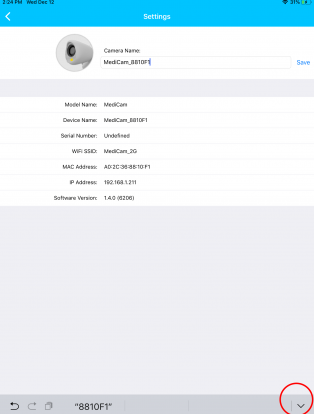
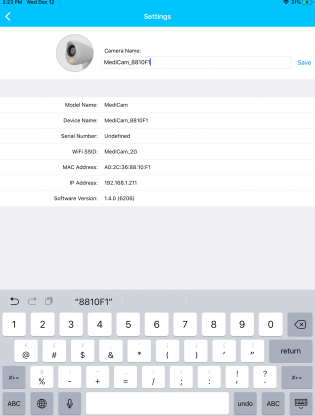
Q: MediCam didn't find any available Wi-Fi networks during Easy Setup.
- Connect your mobile device to the Wi-Fi network you want MediCam to connect to.
- Move MediCam closer to the Wi-Fi network Access Point.
- Run Easy Setup again.
- If still no Wi-Fi networks can be found, reboot MediCam and try again.